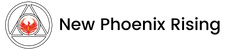F.A.Q.'s
All of your questions answered.
If you do not find the answer you’re looking for please feel free to reach out to us at info@newphoenixrising.com
If you were a Distributor before January 20th, 2022, here’s how to login into your new back office for the first time. You’ll be setting up a new password this time only. After that it will be easy!
1) Go to: newphoenixrising.com (Note: do not add “www” on the address!)
2) Under the Login button is a drop down menu, click on Distributor Login
3) On the NPR Back Office Login page, click on the
Forgot password? link
4) On the Request Password popup, enter your ID number only. (If you don’t know your 5 digit Distributor number, contact the Distributor who introduced you to our products, or call the home office at 831-704-7369 during our phone hours: 9:00am to 1:00 pm Pacific Time) then click Send. An e-mail will be sent to the email account you have on file with us for you to create a new password and set up your new back office. After you’ve set up your new back office, your new web address will be:
https://[your username goes here].newphoenixrising.com
This is the link that you’d want to go to to log into your back office and also the link to give to others who want to purchase products or become a Distributor. On almost any modern web browser, you don’t need to enter the https:// part of the address, just the rest will do!
If you were a Customer before January 20th, 2022, here’s how to login to your account in our new website for the first time. You’ll be setting up a new password this time only. After that it will be easy!
1) Go to: newphoenixrising.com (Note: do not add “www” on the address!)
2) Under the login button is a drop down menu, click on Customer Login
3) Under “Returning Customer”, click on “Customer Login”
4) Under Customer Login, enter your ID number only. (If you don’t know your 5 digit Customer number, contact the Distributor who introduced you to our products, or call the home office at 831-704-7369 during our phone hours: 9:00am to 1:00 pm Pacific Time) Next click on the Send reset email link. An e-mail will be sent to the email account you have on file with us for you to reset your password. Create a new password and then you can log into your account anytime by just following these same 4 steps. The only difference will be at step 4 you just enter your ID number and password.
Mailing Address:
New Phoenix Rising
PO BOX 445
Fort Bragg, CA 95437
Phone number:
Toll Free: 877-877-561
831-704-7369
Phone Hours:
9:00 AM to 1:00 PM, Pacific Time, M-F (except holidays)
BioLumina is a powerful, detoxifying food and for those who have not tried it before, we recommend (as it states on the jar label) starting out with 1/4 to 1/2 teaspoon daily, moving quickly to one tablespoon daily as your body adjusts to the super nutrition. If you are using the tablets, begin with 2 to 3 tablets, moving quickly to 6 or more tablets per day.
Spirulina is a food and, like any food, a person can eat more than they need. That said, there have been many studies on toxicity with Spirulina and no toxic levels have ever been found. There is no danger of overdose any more than there is a danger of overdose with carrots. Further, Spirulina has been eaten in Africa and Central America by Indigenous People for hundreds, perhaps thousands of years.
Spirulina is considered an excellent source of omega 3s. However, you would have to eat more than most people would eat to get the recommended daily allowance (RDA). But the recommended daily allowance is not the only factor to consider. The value of omega-3 intake comes from the ability of the body to convert the omega-3 into DHA and EPA. Spirulina is one of the only vegetarian foods that already has EPA and DHA in it. Furthermore the ability of the body to effectively use the DHA is greatly enhanced by the presence of GLA, which Spirulina has in abundance, and which is not found in most other foods. So it is difficult to give a simple answer to this question and still be telling the whole story.
BioLumina: Bio means “life”; Lumina means “light”. The idea is that this food is a life-enhancing food which transmits light on multiple levels, the basis of life.
Spirulina is a crop and, as such, varies from one batch to another. It is a whole food that has nothing added to it. The vitamins, minerals, EFAs, pigments, etc., which it naturally contains, are not added but are in a state that is highly bio-available to, and very efficient for, the body. That said, the Spirulina we use to make BioLumina is by far the most nutrient-dense available. Many websites, including this site, list values for the various nutrients found naturally in Spirulina. These reports are average amounts. Our report was done by the United Nations and can be found on the bottom of the “Spirulina” page in the “Product” section of the website. The report is called “Chemical Analysis.” Values listed are a bit low as compared to BioLumina, and the Phycocyanin is not even listed as the researchers who did the analysis did not understand the value of it.
Although it will not hurt you, we do not recommend freezing Spirulina, as it is a live food in a dormant state. It is best eaten uncooked and unfrozen.
There is no “right time” of day to take Spirulina just as there is no right time to eat spinach. Many people prefer it in the morning to start their day. Once a day is better than no times per day for sure! It can be taken 2 or 3 times per day if that is convenient for you. BioLumina does not conflict with other foods or supplements.
BioLumina, as is true for all high-quality, pure Spirulina products, has an almost unbelievable shelf life. This is one reason why it is so perfect for long term food storage. Another is the incredible amount of nutrition in it. Most companies list the shelf life of their Spirulina products as anywhere from 4 to 10 years. It will actually last much longer than that. We have Spirulina which is well over 15 years old which is perfectly safe to eat. The main reason for even listing a shelf life for Spirulina is because after 4 to 10 years, it will not have the same amounts of various nutrients that were present at the start, not because it has “gone bad.” The nutrients which degrade the most will be the antioxidants, like the phycocyanin, for example. The best way to preserve the Spirulina is to store it in a dark, dry, cool or room-temperature location. The worst thing to do is allow it to get wet. It does not need to be refrigerated and should not be frozen as this will actually kill it! When Spirulina is dried by the best method (low temperature spray drying) it goes into a dormant state and is still alive. Freeze-drying actually kills it and, while some say that it is just as good, they simply do not know what they are talking about. Many assumptions and rules about other foods do not apply to Spirulina, including food combining rules. But that is another topic!
BioLumina is grown at one of the largest and oldest Spirulina farms in the world right here in California!
Most likely you will just feel great, but as a precaution, we suggest starting out slowly at first because we have noticed that a few, first-time customers experience “cleansing symptoms” if they start out with a larger serving size on the first time.
A cleansing symptom can manifest in a number of ways. If you have ever gone on a fast, you may have experienced certain symptoms which indicate that your body is in a process of ridding itself of stored toxins. Some cleansing symptoms may include headache, skin rash or upset stomach. This cleansing is a good thing and is usually quite temporary, but can be uncomfortable. It is good to rid the body of toxins. We want to make sure that you have the most pleasant experience possible. If you start out gradually, then chances are your body will still cleanse but you may not notice any symptoms. For the vast majority of people, cleansing symptoms are not an issue. Most people just start feeling better than they felt before they started, in a short time.
Absolutely! Children of all ages as well as pregnant moms can safely use BioLumina without fear of any harm. We know of many mothers who have consumed enhanced Spirulina throughout their pregnancies and even newborns who have eaten it, with very positive results. Our own children and grandchildren have eaten it, and they are all healthy, intelligent (and handsome!), people.
To earn “3 is Free!,” you must first be a Distributor. Next, turn on Autoship and make sure that you have at least one unit of “BioLumina Refill” in your Autoship. Then when 3 units of BioLumina are purchased by your Retail Customer(s), in the next month’s Autoship, we will ship your free BioLumina. You only pay the shipping.
You can earn “3 is Free!” month after month with your customers re-orders. For example, if one of your Customers orders 3 units of BioLumina in March, then in April, on your Autoship day, you will receive your free BioLumina Refill. Or it could be that 1 customer orders 2, and another customer orders 1, that would also make you qualified. Also, for any BioLumina purchased by your Customers beyond the 3 units, we pay you $10 per jar of BioLumina. This payment is called Retail Profit. Please see Distributor Compensation Guide for complete details.
If you are not a Distributor and want to earn, “3 is Free!” you can upgrade to Distributor status. You can do this by speaking with the Distributor who introduced you to our products or by calling our toll free number (877-877-5616) during business hours (9:00 AM to 1:00 PM, Pacific Time, M-F, except holidays) and we can explain the options for the upgrade. Once your status has been set to “Distributor” (it takes about 5 minutes), then just follow the (above) directions!
A Unilevel compensation plan. What is unique to the New Phoenix Rising compensation plan is the Social Change Bonuses. These bonuses empower our members to make a positive contribution to their communities.
The technology used in Quantum Infusion™ is a breakthrough in quantum radio-physics and is the result of many decades of work by leading scientists in Russia and the U.S.A. It is a technology for generating subtle energy through the use of a tunable, plasma-based, computerized generator that utilizes specific plasma configurations manipulated by electrical and magnetic fields. It is able to emit, store, amplify, reproduce, and infuse subtle energy patterns with qualities described by Traditional Chinese Medicine as the Five Elements (Water, Wood, Fire, Earth and Metal).
Today, computers are used to generate complex calculations at the click of a mouse. The manipulation of electrical impulses which we call software, which in turn acts on the hardware, is a good analogy for how Quantum Infusion™ works in the body. In the human body, the software which governs the physical effects is the energetic body, while the electrical impulses are the non-electromagnetic (or quantum) energy referred to as “subtle energy.” Subtle energy influences the body’s energetic system and, as a consequence, the functioning of the physical body. Some scientists today believe that subtle energy is actually dark energy or perhaps its yet-to-be-discovered relative, dark light.
The set of frequencies currently infused in BioLumina are specifically chosen to work well with the high grade Spirulina in BioLumina and to be as universally beneficial to as many body types as possible. This formulation of energy patterns works with the subtle-energy system to support the body’s natural ability to develop structural strength and physical balance, and to create a stable and powerful inner core like the trunk of a tree with its roots deep in the ground. It can be effective for everyone, from the professional athlete to the weekend warrior to people who suffer from physical stability issues. It supports the body’s natural ability to boost endurance, reduce recovery time and fuel the deep reserve needed to cope with stressful energies.
We ship daily, Monday through Friday. Orders placed before noon (Pacific Time) ship the same day unless there is an issue with the order (e.g., your credit card did not clear, etc.). Orders placed after noon ship either the same day or the next day, depending on the volume of orders that day. Orders placed over the weekend ship on Monday. We ship all orders via USPS Priority Mail. They generally arrive within 3 days of being shipped.
We have two refund policies: one for our Retail Customers and one for our Distributors.
All shipment damaged product ordered by Customers or Distributors will be replaced or refunded at our option. Please take pictures and call us within 10 days if something like this happens; we want to make it right!
For Retail Customers, we offer a 30-day, 100% money-back guarantee (minus shipping) on all of our consumable products purchased directly from New Phoenix Rising.
For Distributors, all of our consumable products can be returned within 30 days of purchase with the following conditions:
1. The products are unopened and in good, re-sellable condition.
2. The return is pre-arranged through a phone call to one of our phone numbers.
3. All bonuses paid (if any) will be deducted from the refund.
4. A 10% re-stock fee will also be deducted from the refund.
5. Shipping charges are not refundable.
With the Intrinity Plus, our refund policy is different for both Customers and Distributors. It is for unopened product only, and you must notify us within 10 days of delivery of your wish to return the item(s). The Intrinity Plus works entirely based on Quantum infusion which has been scientifically shown to mitigate negative biological effects of EMF. As such, the perceived difference felt by individuals can vary widely. For some, they feel life-changing effects immediately. For others, they do not consciously notice the difference. Because it is an energy-sensitive product made of solid sterling silver, (metals absorb energy), is a product based soley on Quantum Infusion and is an individually hand made work of art, we feel it is not fair to a new customer for us to resell a refunded, Intrinity Plus product. Please be sure that you want what you are ordering before you order it!
Members F.A.Q.'s
All your questions answered.
If you do not find the answer you’re looking for please feel free to reach out to us.
One of many cool things you can do in your Virtual Office is to create a Gift Certificate. Sometimes it makes sense to sign up a new Member with a Gift Certificate and it is easy for them and easy for you too! Here are the steps to follow:
Log into your Virtual Office (you will need your username and Password)
Either click on the “Create New” icon under the “Gift Certificate” heading or,
Click on the “Gift Certificate” button in the left navigation and then click on “Create New” in the drop down menu (hint: the icon navigation is faster & more direct)
Once on the page you will notice several key pieces of information including
“Current Account Balance” at the top of the window: this tells you how much money is in your account. Be sure there is enough to do what you want!
“Current Fee” shows what it will cost you to make this gift certificate ($1.00)
“Amount” is for how much you want the gift certificate to be worth; for example, if you wish to pay for the person’s Membership fee only, you’d make it for $5. IF you wanted to pay for the Membership fee, 1 unit of BioLumina and shipping, you’d make it for $62.50
“Message” is where you write the message you’d like to include in your email.
“Email To” is for the person’s email address.
“Please select the Username…” be sure to put your username here unless you wish to sign up the person under someone in your downline, in which case you’d want to put that downline Member’s username.
Once you’ve completed these steps you can click on “Summary” (under “Gift Certificate”) to see your history of gift certificates: who you sent it to, the amount and if the person you sent it to actually used it or not. The section called “Redeem” is for you to use a gift certificate which someone else sends to you.
The farm which grows the Spirulina which we use to make BioLumina tests every batch for Microcystins
and has been doing so for over 15 years. The testing method was developed in cooperation with Dr.
Wayne Carmichael, a leading expert in cyanobacterial toxins.
Unlike some other blue-green algae, Spirulina has not been known to contain microcystins. According
to the Canadian government: “As a blue-green algae, Spirulina products were included in the sampling
and testing conducted by Health Canada. Results of the testing, conducted at two separate laboratories,
indicate that no microcystins were detected in blue-green algal products containing only Spirulina.
Based on these results, products made only from Spirulina are no longer being considered a
microcystin-related health risk.”
We and the farm we do business with have not received any complaints concerning health problems
related to neurological conditions. On the contrary, the antioxidant and anti-inflammatory effects of
Spirulina have been demonstrated in several animal studies. These studies have shown that the
antioxidants in Spirulina scavenge oxygen radicals and help promote brain health.
Among the many other ways the safety of Spirulina has been confirmed:
— Centuries of safe human use as food by the Aztecs in Mexico and the Kanembu in Chad.
— Rigorous safety testing including one of the most comprehensive Spirulina animal studies sponsored
by the United Nations Industrial Development Organization (UNIDO) using rats and mice. In this study,
Spirulina was incorporated into the food at 10-35% of the total diet. There were no problems with
second- or third-generation reproduction, fertility, lactation or birth defects found. No cancer-causing
properties were found, as well as no significant problems with heavy metals, nucleic acids, pesticides or
bacteria. Subsequent tests in many countries have proven the safety of Spirulina.
Additionally, Spirulina produced by our farm has been determined to be certified as GRAS (Generally
Recognized as Safe) by scientific procedures and after FDA review.
It’s simple to change your credit card information and not unlike changing your address. Some things that are similar are to the address function are:
You can have as many credit cards on file as you like.
Only one at a time can be primary (“Default”).
You must change your information before you start the ordering process.
You must save your changes.
Here is how to begin
Logon to your site
Under the “Credit Card Info” button, click on “Update”
Next, at the top of the new window, click on the drop down menu (“Please Choose”) next to the words “Add a new payment type” and choose “Credit Card”
A new field will open up with much of the information pre-filled. Just add the new credit card information (number, expiration date and card ID number: 3 digit code on the back) and you are almost done!
Be sure to get the card type right at the bottom (i.e., is it a Visa or MasterCard. If it’s an American Express or Discover card, just leave the card type set to “Visa”)
Check the box at the bottom called “Default” to make this your card of choice.
Click “Save” on the lower right hand side of the fields.
You will notice that the old card (if you had one) will no longer be listed as “Default” once you’ve activated the new one. IF you no longer wish to use the old card, just click “Delete” on the lower right of the card you want to remove.
Remember, you can have multiple cards on file, but only one can be active at a time. Therefore, if you wish to use a different card for a given order, be sure to make it active before you start the ordering process. One last thing, whatever card is active will be the one that your Autoship is charged with so if you use more than one card, be sure to change it back to the one you normally use once you are done.
In New Phoenix Rising, we have taken commission handling to another level by offering creative ways for you to manage your funds. Commissions are calculated between the 5th and 10th of the month, after the month in which commissions were earned. The information is then posted in your Virtual Office during that same time frame and the funds are made available to you on the 15th of that same month. You can see what rank you achieved, and detailed information about each bonus in the top right-hand box in the “Earnings” tab on the Home Page of your Virtual Office. To access and use your funds you have several options. You can request your funds be sent to you. You can leave your funds in your account and use the funds to pay for an autoship order. You can send the funds to another Distributor. You can make a gift Virtual Certificate Certificate to be used by someone else (to sign up and/or purchase product). All of these options are available to you. Here is how to request that your funds be sent to you:
Log into your Virtual Office (you will need your username and Password)
Once you have logged into your account, you will notice that there are 4 windows on your home page and that they each have multiple buttons in the top of each window. Scroll down to the lower left window and,
either click on the “Withdrawals” button in the top of the window or,
click on “Withdraw” on the green bar in the upper right corner of the window
Either way, you will notice that a window opens to make a one time payment. Fill in the details of your request and click “next”. Follow the instructions to complete your request.
To set your system so that checks are sent automatically, click on the “Withdrawals” tab in the lower left box and then clock on “Set up Automatic Withdrawal” You can set it to leave an amount of your choosing in the account and/or only send the funds if the account has over an amount of your choosing. This is handy if you want to leave enough in the account to pay for your Autoship for example. It even has the ability to change the check send-to address if you want it to go somewhere other than the default address.
We send out checks every Friday. If you”d like to have your check sent by a particular Friday, please have your request in by the preceding Wednesday. Check requests received after Wednesday will be processed on the following Friday. In other words, if you put in your request on Thursday, They will be sent out one week plus one day later.
Finally, please note that the statement “Must have earnings of $5 or more to receive a check and a $15 check processing fee applies” is not accurate. Our policy is to provide you with one check per pay period with no fees. Should you request more than one check per month, then fees will apply.
Nobody wants to get unwanted emails and you have total control over what you receive from us. Our system has built in choices so that you can have it exactly the way you want. For example, you may want to receive personal emails from your sponsor but not from his/her group sends, or from New Phoenix Rising. Our system allows for that. It is more flexible than all or nothing. How to control what you get email-wise:
Log into your New Phoenix Rising virtual office: www.newphoenixrising.com/your username
(You will need your password)
Click on the “Tools & Settings” button
Click on “Email Options”
On this page you will see “Email Setup”
Set everything (or which ever ones you want) to “NO” and it will all stop!
Be sure to click on “Submit” when you have everything set the way you want.
You can change your setting as often as you like.
FYI:
#1 is to stop group emails from anyone in your “upline”
#2 is to stop all personal (non-group) emails from anyone in your upline
#3 is to stop all emails from the company
#4 is to stop all emails from your New Phoenix Rising page visitors (people who might stumble upon your web page and be interested; not likely unless you do advertising or tell people about your online store)
Finally the “note” at the bottom of the page simply means that even with all set to “NO”, we will still send you an email if something happens. For example: you place an order, or your credit card expiration date is expired when you place an order, etc.,. No marketing announcements will be sent.
Please refer to our Initiate Guide, which can be found in the “Training Resources” page under the “Support” button. And yes, it really is simple! No, there is no “2 leg” thing (we are a unilevel, not a binary) and you can sign up as many people directly under you as you like. The main point is to learn to earn free BioLumina, then to teach that simple act to as many people as you like, while looking for the ones within that group who wish to also teach the simple process to others.
Autoship is optional. In order to be paid in any given pay period, you must be “Active”, which means ordering the required amount of BioLumina for your rank (only 1 jar until you reach Apprentice, then 2 jars). You may order these through Autoship or not. Either way makes you Active and means you”ll be paid your earnings.
Now that you have placed an order for an Initiate Pack (IP), you must click on “Login” (and enter your password) in order to make further purchases. If you click on the “Shop” or “Join” buttons, the system will think that you are either:
1. A new person wanting to buy retail (Shop), or
2. A new person wanting to signup as a Member to buy wholesale (Join).
Once you are logged into your site (located at www.newphoenixrising.com/your username), you can then make your purchases. That said, you can only purchase an IP one time, so it will not show up again in your shopping area. You may purchase 6 BioLumina (the same amount that comes with an IP minus the brochures and Membership) at any time and it will cost the same amount as an IP ($300 plus $20 for shipping). Of course you can purchase any amount of individual BioLumina and the more you purchase at one time, the more you save on shipping (per unit).
The IP is a special one time purchase on which bonuses get paid differently than all other purchases.
Each time someone whom you”ve sponsored purchases an IP, you earn $44. You also earn $33 and $22
on 2nd and 3rd level purchases (respectively) made by people in your downline. This can add up to a nice sum of money if you are sharing the IPs with several people. It forms the basis of your “early income” in New Phoenix Rising. As your network grows over time, the initial earnings from the IP sales are gradually replaced and even surpassed by the regular (Unilevel) bonuses on all of the monthly orders. By ordering an IP, you are also qualified to receive Builder Bonus, another source of “early income” in your new business. There are many advantages to purchasing an IP. Please see the document “12 Reasons to Purchase an IP”, located in the “Training Resources” section (under the support button) of your Virtual Office.
Always remember to click “Login” to access your Virtual Office to make orders and that “Shop” and “Join” buttons are for new people whom you”ve introduced who are making their first purchases (until they get their own online store and Virtual Office).
In order to access your password you will need your username
You can retrieve your password simply by going to your page:
www.newphoenixrising.com./yourusername
and click on “LOGIN” in the upper right corner of the page.
A new window will open and (if you use the address with your username as the suffix),
your user name should already be filled in. If not please fill it in now. Click on the green words:
“FORGOT YOUR PASSWORD?”
The system will then send you an email to the address you have on file. It may ask you for a security question that you entered when you signed up. (If you don’t remember what your security question is you will need to write through the FAQ and ask what it is).
You will receive an email with your password and then you can login!
Please note that the email may take as long as 30 minutes to arrive.
One of many cool things you can do in your Virtual Office is to create a Gift Certificate. Sometimes it makes sense to sign up a new Member with a Gift Certificate and it is easy for them and easy for you too! Here are the steps to follow:
1. Log into your Virtual Office (you will need your username and Password)
2. Either click on the “Gift Certificate” button in the left navigation and then click on “Create New” or,
3. For a faster & more direct way, click on “Gift Certs” in the lower left window on the main page of your virtual office
4. Once on the page you will notice several key pieces of information including
4a. “Current Account Balance” at the top of the window: this tells you how much money is in your account. Be sure there is enough to do what you want!
4b. “Current Fee” shows what it will cost you to make this gift certificate ($1.00)
4c. “Amount” is for how much you want the gift certificate to be worth; for example, if you wish to pay for the person’s Membership fee only, you’d make it for $5. IF you wanted to pay for the Membership fee, 1 unit of BioLumina and shipping, you’d make it for $62.50
4d. “Message” is where you write the message you’d like to include in your email.
4e. “Email To” is for the person’s email address.
4f. Be sure to add your username to the message unless you wish to sign up the person under someone in your downline, in which case you’d want to add that downline Member’s username.
5. To see your history of gift certificates you can click on “Summary” (under the “Gift Certificate” button) and you”ll see who you sent it to, the amount and if the person you sent it to actually used it or not. The section called “Redeem” is for you to use a gift certificate which someone else sends to you.
Basically, what you want to know in order to know if you have qualified for 3 is Free! is if you have at least 3 personally sponsored Retail Customers who have ordered at least 1 jar of BioLumina each during 1 calendar month. Alternately, it could be 1 Retail Customer who ordered 3 jars or 1 who ordered 2 plus 1 who ordered 1. Any combination that adds up to 3 jars purchased by your personally sponsored Retail Customers during 1 calendar month qualifies you for 3 is Free! In addition, you must have Autoship turned on in order to earn 3 is Free! Now onto how you can tell if this is so: There is more than one way to check this information. One way is if you are in contact with your customers (a very good idea indeed!), then you may just know already if you have 3 jars sold among your Retail Customer base.
Another way is in your back office. Once logged in, the simplest way is to open the drop-down menu of the DOWNLINE button on the (green) left navigation. Click on the SPONSOR SUMMARY button and the page that opens has 2 lists on it. Your Personally Sponsored Distributors list is at the top of the page. Scroll down the page (depending on how many Distributors you have sponsored) to the YOUR PERSONALLY SPONSORED CUSTOMERS list. You will notice that the volume (points) of each Customer is listed on the far right. Since each jar of BioLumina is worth 40 points, you are looking for a total of at least 120 points (3 jars of BioLumina). If, for example, you see a total of 80 points, then you would need 1 more jar to be purchased by a Retail Customer BEFORE the end of the calendar month.
One more way to check on this is by logging into your back office, open the drop-down menu of the DOWNLINE button on the (green) left navigation and click on the DISTRIBUTOR SALES button. This page is the most powerful tool you have in your virtual office and once your business starts to grow, can give you a tremendous amount of information. We encourage you to play with this page and get to know it!
To return to the question, Look at the top entry (which is always your account if you have not reorganized the page) under the heading CURRENT MONTH VOLUME.This is the total to date, of your personal volume (points) which includes the volume (points) of your personally sponsored Retail Customers. If you know how many jars of BioLumina you have personally ordered in this calendar month, you can multiply that number by 40 and know how many points you have ordered. Subtract that number from the number listed in the top entry and the difference is how many jars your Retail Customers have ordered so far. For example, if you know that you ordered 3 jars this month then you know that you have ordered 120 points (3 x 40 = 120). If the number on the page entry is 240, then that means that your customers ordered 120 points (240 – 120 = 120) and congratulations! you are qualified for 3 is Free!
If you are not sure how many jars you ordered this month, you can always go to the home page of your virtual office, scroll down the page to the lower right box (there are 4 boxes on the home page of your virtual office), click on the INVOICES tab at the top of the box. This will open a complete list of every order you have ever made with New Phoenix Rising, organized by date, with the most recent on the top of the list. Obviously, you want to look at the orders from THIS MONTH ONLY to determine how many points you have personally ordered this month. The points for each month are listed in the column labelled VOL.
DISCLAIMER: Please note that the pages are updated daily and so it is possible that an order might not show up until the next day.
As long as you are Active during the calendar month in which the Retail Customers made their purchases, you earn the difference between the Retail and the Distributor price ($10 per jar). This is called Retail Profit. Active means that you have ordered at least 40 points (1 jar of BioLumina) during any calendar month in which you wish to earn commissions. The exception to this is when you earn 3 is Free! When you earn 3 is Free! you are paid on the first 3 jars with the free jar of BioLumina instead of the $10 per jar. This means that you get 1 jar of BioLumina (normally $50) instead of the $30 you would have been paid. All other Retail purchases are paid as described above. You are also considered Active whenever you earn 3 is Free! even though you did not pay for a jar! For example, if you had 6 customers order 1 jar each, you would earn 1 free jar (3 is Free!) for the first 3 and $10 each for the additional 3 jars ($30).
By the way, the best attitude to hold when you are being in touch with your customers is to be of service to them. It is easy to think that since you are not earning a large commission on 1 jar of BioLumina, that you should not give too much. This is a mistake. Be aware that you may have this customer for years or even decades! Imagine if one customer orders just 1 jar of BioLumina each month for a year and you earn $10 per jar in Retail Profit. That is $120 per year. Multiply that by 10 years and you have earned $1200 just from 1 customer! Now imagine if you have 100 customers each doing the same. Your 10 year earnings would be $120,000 JUST FROM YOUR RETAIL CUSTOMERS. And this is excluding what you might earn from your Distributors and their customers, which could be substantially more than what you would earn from your Retail Customers!
Please see the question (in this FAQ) about how 3 is Free! works to get even more clarity on this topic.
Disclaimer: All income examples given are examples only. No income guarantees are made by New Phoenix Rising. Individual earnings depend on many factors including individual effort.
In order to do anything in your back office, you’ll need to log into your virtual office which requires 2 things:
Your Username
Your password
Go to your New Phoenix Rising main page at www.newphoenixrising.com/(your username goes here) and login by clicking on the “login” button in the upper right corner of the page. You will then be on a page that asks you to fill in your password and a security code (the security code is different each time you visit the page; this is for the security of your information). Next click on the “submit” button and you’ll then be logged into your account. Once there, click on the “Tools & Settings” button and then click on the “About Me” button. From there it should be fairly simple to edit the page.
After logging into your Virtual Office, open the green left navigation button drop down menu called “Downline” and click on “Sponsor Summary” You will be on a page which lists all of your:
1. Personally sponsored Distributors
2. Below that you”ll see a separate listing of your personally sponsored Retail Customers.
It””s easy! Follow these steps:
1. Log onto your page
2. Click on the green navigation button (on the left navigation) called “Tools & Settings”
3. Click on “Email Downline”
This will take you to a page where you can send an email. The options are to send to either:
A. Your Distributors
B. Your Customers
C. Both
Please note that you can be as simple or fancy as you like with your email. There is an editor at the top of the page which allows you to do things as simple as add an image, to as complex as HTML and Flash programming. We suggest a simple approach since that will be more likely to not be taken to a spam folder by your downline””s email host. Note that you can use a “Macro” in the text of your email. For example, if you enter this Macro: [name] then for each email that gets sent, the Macro will be replaced by the person””s name. How cool is that!? More detailed instructions are on the page itself.
Finally, Don””t forget to click “Send” when you are done!
One of the fastest ways to grow your business is to continually check in with new Distributors, especially when folks rank up!!! That connection, along with some appropriate action step suggestions (perhaps coordinated with their sponsor), will help grow your business faster.
A ~ If the Distributor is personally sponsored, then you will receive an email notifying you of their new status. If they are not a personally sponsored Distributor, (i.e., a Distributor in your downline sponsored by someone else in your downline) here are 2 options for finding them and sending them an email.
If your downline is small:
Log into your account and go to the DISTRIBUTOR SALES downline viewer (under the DOWNLINE button) and locate the person in question by organizing the USERNAME field alphabetically. Then click on their username to send an email to that person. Alternately, if you only know their name and not their username, you could do the same thing with the NAME field in that same viewer.
If your downline is Large:
Log into your account and check the upper left-hand box on the home page of your back office (with the STATUS and MAIL tabs) for notice of your new Distributor’s sponsorship or rank advancement. You may have to click on the VIEW ALL STATUS link to see the one you are looking for. The notice includes the name of their sponsor. Next go to the DOWNLINE SEARCH viewer and use the search filed to search for their sponsor’s downline. Once it loads, scroll to near the bottom of the list (since it is a relatively new person) to find your new Novice. You will see her rank (by icon), her name, and a way to send her an email (by clicking on the mail icon next to her username).
Someone else””s order cannot be processed with the same card that you””ve already used with New Phoenix Rising until you remove that card from your Virtual Office. This makes it harder for someone to use your card without your consent. In other words, if you wish to use your card to sign up someone, you must first remove your card from your Virtual Office before placing the order, unless you are using 2 different cards. Either way, if you choose to do this, please understand that you are placing your credit card into someone else””s account. We highly recommend immediately removing your card from the new Members page once the order is completed. You””ll need to log into their account in order to do this. Sometimes it is impractical or impossible for you to remove your card from another””s page for various reasons. If that is ever the case, call us at 877-877-5616 during business hours and we are happy to do it for you. If you leave your card in someone else””s account, please note that New Phoenix Rising is not responsible for whatever may result from that action.
Yes you can!
In order to do this, you””ll need to log into your account and go to the Autoship tab in the lower right hand box on the home page. By default it should be already highlighted. Where it says “Ship To Address” click “Change” and add the address of the person you wish to ship to. This will automatically be labelled in the “misc 1”, (or 2 or 3 etc.,.) category and afterward you can simply “swap” it with whatever address is in the “Shipping” label category. For convenience, you””ll want to enter an additional copy of your address so that you don””t need to swap your “Default” address (which you should never do) when you change the address back to yours.
After your airship has been processed (the first business day after the day of), simply swap the address with your address so that the shipping address is yours. You can leave it that way until the next time you wish to drop ship your Autoship to someone else. No need to delete the drop ship address if you think you might use it again since our system holds up to 20 addresses. Our policy is to not put the receipt into any drop ship orders; only the product, brochure and conference call invitation.
This applies if you have one address on file, and if you have more than one. Sometimes, it makes sense to have more than one if you travel and need to receive you products in an alternate location. Here are the steps:
Log into your Virtual Office (you will need your username and Password)
Click on “Details” either in the icon field on the upper right of the page or on the green button in the left navigation buttons.
Scroll down the page to “Address Details” and click on “Go to Address Maintenance”
A pop-up window will appear into which you may enter additional addresses. You can use the “Swap” feature to quickly change one address with another without having to type in all the information again.
Once you are in the pop-up, if you click on either “Add New Address” or “Edit” another pop-up will appear with editable fields (blank if you chose “Add New Address” or filled in if you chose “Edit”) with which you can enter changes.
Once you are satisfied, be sure to click “Update” to save your changes. Do not be concerned if an error message replaces the pop-up once you’ve clicked “Update” Your changes have been saved. Close the pop-up and go back to the Details page, refresh the page and you should see the results of your efforts.
Please note that you do not need to fill in every field; only the ones which apply. Our address fields are set up to accommodate addresses from multiple countries with different address formats. That is why we have so many fields. Please do not enter “NA” or “none” or anything into fields which do not apply to you. If you do, it may make the system think that you are from a country other than the U.S. and may charge you international shipping rates!
One option in your Virtual Office is to choose how you pay for your autoship. You have the option of paying for your autoship by credit card or through your Personal Account. You can change it by adjusting your settings and it’s easy to do! Here are the steps to follow:
Log into your Virtual Office (you will need your username and Password)
Either click on the “Autoship” icon under the “Options” heading or,
Click on the “Options” button in the left navigation and then click on “Autoship” in the drop down menu (hint: the icon navigation is faster & more direct)
Once you are on the Autoship page, simply choose which method of payment you’d like to use and select it by clicking on the button next to the appropriate choice! It’s that simple! If you need to change it again, you now know what to do. Please remember to adjust it if necessary before your autoship day arrives!
Thank you for writing to us about your challenge. Here is thow it works:
1. Log into your page (If you already know how to do this, skip over step #1)
You do this by going to: www.newphoenixrising.com/yourusername. Click on the “Login” button in the upper right corner of the page. On the login page, enter
your password and the security code (listed on the page) and click “submit”
2. Next scroll down the page to where it says “Ship To Address” in the lower right corner of the page; click on the “Change” link and a popup window
opens. Click on the green link “Add New Address” and a second popup will open. In the new window, click on the “Address Type” drop-down and choose
“Misc 1”. Next make sure the “Country” drop down says “United States”. Then enter the complete address (including the name of the person in the top
field). Scroll to the bottom of the window and click “Create”. Close the 2 popup windows and you””ll be back on your main page. Next refresh the main
page to be sure that your new address exists.
3. Once you””ve completed steps 1 & 2 you simply return to the home page and place your order using the “Place Order” button on the left (green)
navigation buttons. Be sure to select the correct address when placing the order so that the system charges you for U.S. shipping, not shipping to Italy!
There are 2 ways to do this. One is to have your new Distributor call our office during business hours and we can do it on the phone. The other is to have your new recruit do it on your web page. They need to know your username in order to do this. To visit you page directly, the would go to:
www.newphoenixrising.com/(your username goes here)
Next they click on the link in the upper navigation bar called “Join”
They will need to choose their own username which can be their name if they like or a word of their choice. This will become their web address so choose wisely. We suggest that you keep it simple as you will be sending others to this page and simple is better!
Simply fill out the required information including the security code,
Be sure to agree to the “terms and Conditions” at the bottom of the page and then click “submit”
If you are a U.S. citizen, you will need a social security number (or a tax ID number). This is because we are required to report income that we pay you if it’s over $600 in a year.
Once you’ve filled out the next page then you can place your order. Autoship is not required.
If you want the maximum advantages of our compensation plan, you’ll want to order an Initiate Pack. Otherwise just order as many jars as you wish! We accept Visa, MasterCard, American Express, and Discover cards.